logos-proclaim
Logos Proclaim
This module provides the ability for Companion to control Logos Proclaim, a cloud-based presentation software built specifically for churches.
This module has been developed and tested with Proclaim version 4.0 upwards.
Configuring Proclaim
First ensure Proclaim's local server is enabled. To do so, open Proclaim and go to Settings > Remote and click Enable.

If you are running Proclaim on Windows, you may be prompted to allow Proclaim to make a firewall exception for the port it needs to expose to allow remote control.
If you are running Companion and Proclaim on different computers, first note down the Proclaim computer's IP address:
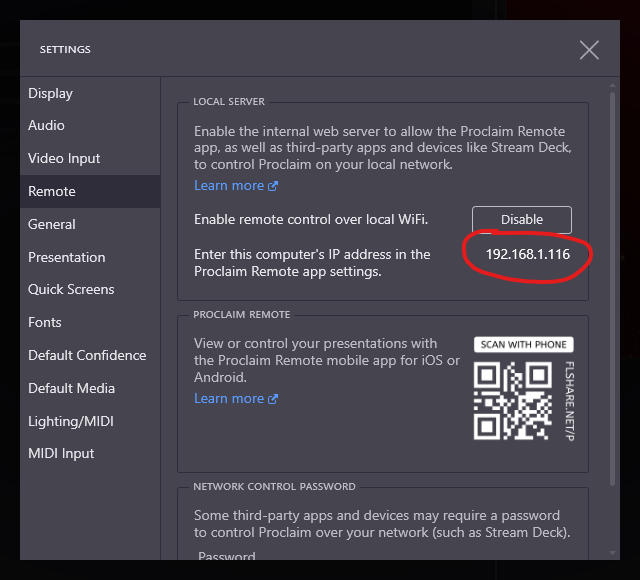
Scroll down to Network Control Password in the Proclaim settings dialog and choose a suitable password.
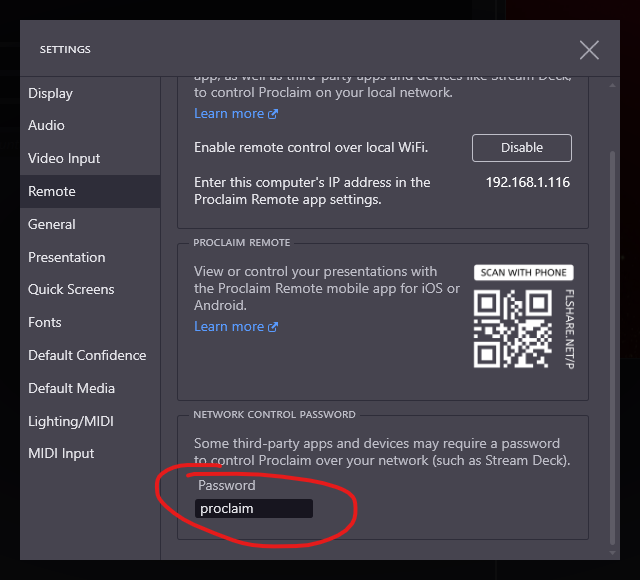
Configuring the Companion module
If Proclaim and Companion are running on the same computer, no configuration of the module is required and you can leave the Proclaim IP setting with the default value of 127.0.0.1
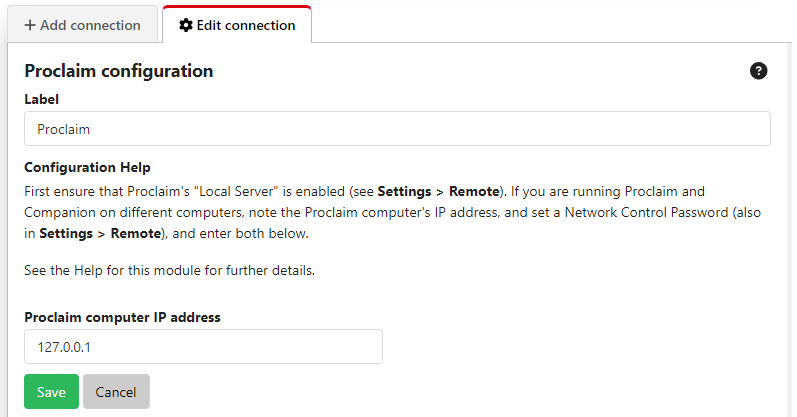
If they are running on different computers, enter the Proclaim computer's IP address (which you noted previously), then enter the Proclaim remote control password.
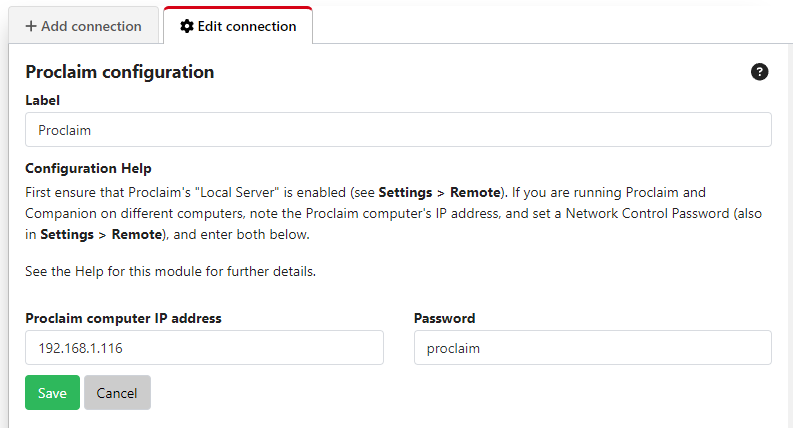
Available commands
The commands available are:
On air status
- Go On Air
- Go Off Air
- Toggle On Air
Service sections
- Start Pre Service
- Start Warm Up
- Start Service
- Start Post Service
Slides
- Next/Previous Slide
- Next/Previous Service Item
- Go to Slide - by number within the current service item
- Go to Service Item - by number within the service
Song sections
- Go To Song Part - by part (Verse, Chorus, etc.) and index
Media
- Previous Audio Item
- Next Audio Item
- Video Play
- Video Pause
- Video Restart
Quick Screens
- Blank
- Logo
- No Text
- Floating Hearts
- Floating Amens
- Amen
- Hallelujah
- Praise the Lord!
- He is Risen
- He is Risen Indeed!
There are presets for all of these commands, including a useful "On Air" toggle button providing feedback.
Logos
To file a new issue, you need to sign up for a user on GitHub.
Go to GitHub issues →